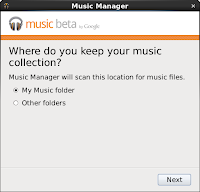This is the quick install and setup for
OpenGTS and
CentOS 6.0. OpenGTS is a general GPS tracking software for many types of devices. There is also a
commercial version.
There are some details missing, but the jist of what needs to happen is here.
*Please keep in mind that I live VERY near St. Louis and was writing this during the World Series Championship game 6 and game 7! I've been distracted to say the least ;)
OpenGTS Config manual is the REAL source for what needs to be done, but here are the steps for CentOS 6.0 with a little strategy difference (I wanted to use the CentOS provided version of most everything).
If you want to use the "real" java SDK, fine, download it from
HERE and change the rest of the java install accordingly:
yum install ant mysql-connector-java java-1.6.0-openjdk tomcat6 apache-tomcat-apis httpd classpathx-mail
cd /opt
wget "http://sourceforge.net/projects/opengts/files/server-base/2.3.8/OpenGTS_2.3.8.zip/download"
unzip OpenGTS_2.3.8.zip
ln -s OpenGTS_2.3.8 OpenGTS
Create environment file
cat >> /etc/profile.d/opengts.sh << EOF
#The Java JDK (NOT the JRE) installation directory.
#export JAVA_HOME=/usr/java/latest
export JAVA_HOME=/usr/lib/jvm/java-1.6.0-openjdk-1.6.0.0.x86_64
#The Apache Ant installation directory.
#export ANT_HOME=/usr/lib64/gcj/ant
#The Apache Tomcat installation directory.
export CATALINA_HOME=/usr/share/tomcat6
#The OpenGTS installation directory.
export GTS_HOME=/opt/OpenGTS
EOF
. /etc/profile.d/opengts.sh
If you don't want to use the "classpathx-mail" javamail.jar you can download the mail.jar from
Oracle or
here:
unzip javamail1_4_4.zip
cp -p ~/javamail-1.4.4/mail.jar $JAVA_HOME/jre/lib/ext/
OR just use the one installed:
ln -s /usr/share/java/javamail.jar $JAVA_HOME/jre/lib/ext/
Here are a couple of symlinks that help out:
mkdir /usr/share/tomcat6/common/lib
cd /usr/share/tomcat6/common/lib
ln -s /usr/share/java/tomcat6-servlet-2.5-api-6.0.24.jar servlet-api.jar
ln -s /usr/share/java/mysql-connector-java-5.1.12.jar $JAVA_HOME/jre/lib/ext/
The real meat of the install of the java stuff:
cd $GTS_HOME
ant all
ant track.war
ant track.deploy
A couple of housekeeping commands to silence warnings/errors before running the checkInstall.sh:
ln -s $JAVA_HOME java
ln -s $CATALINA_HOME tomcat
ln -s $GTS_HOME gts
$GTS_HOME/bin/checkInstall.sh
Correct issue noted from the checkinstall script.
Initialize the database and get the demo stuff up and going:
service mysqld restart
service tomcat6 restart
echo "create database demo;"|mysql
$GTS_HOME/bin/initdb.sh -rootUser=root -rootPass=
$GTS_HOME/bin/admin.pl Account -account=demo -nopass -create
$GTS_HOME/bin/admin.pl Device -account=demo -device=demo -create
$GTS_HOME/bin/admin.pl Device -account=demo -device=demo2 -create
$GTS_HOME/bin/dbAdmin.pl -load=EventData -dir=./sampleData
Look at $GTS_HOME/logs/TrackWar.log or /var/log/tomcat6/catalina.2011-10-26.log for issues.
Next part will be connecting a real test client to this server... coming soon!
http://www.opengts.org/FAQ.html
http://wiki.osgeo.org/wiki/Enterprise_Linux_GIS#RHEL.2FCentOS.2FSL_6_:_Packages_Status_Summary